|
1. Start -> Control Panel -> Regional and Language Options
2. Select "Keyboard and Languages" tab 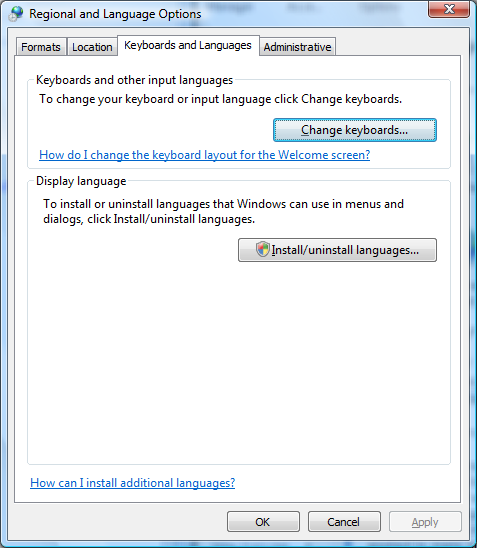
3. Click on "Change keyboards..." button
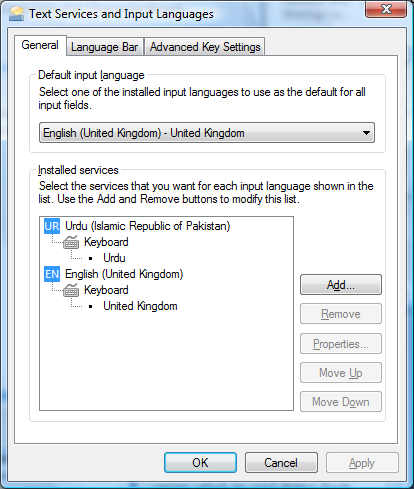
4. Click Add button
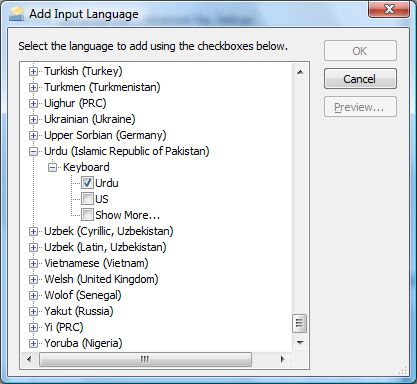
5. Select Urdu as shown and click OK
6. Select "Advanced Key Settings" tab from "Text Services and Input Languages" dialogue.
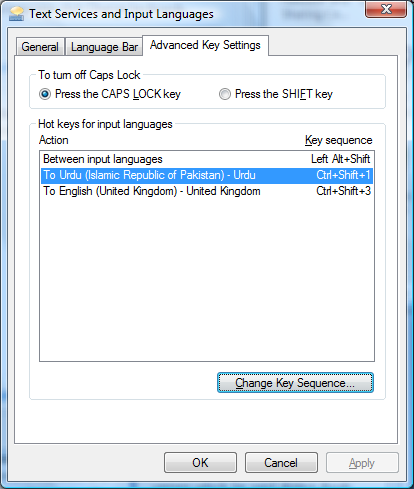
7. Click "To Urdu (Islamic Republic of Pakistan) "“ Urdu" and then click "Change Key Sequence" button
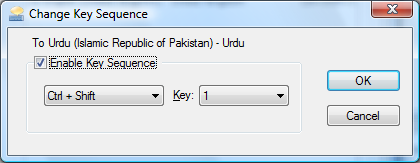
8. Select "Enable Key Sequence" and key combination as show above. Click OK button
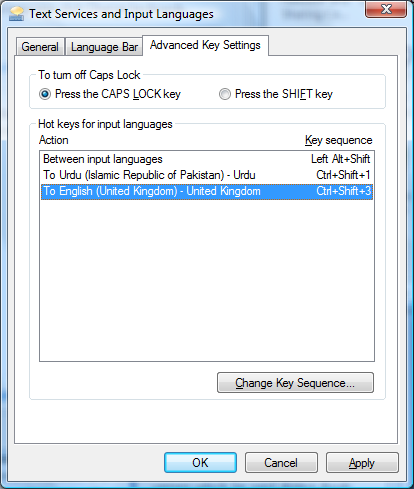
9. From previous dialogue, select "To English ....." and click on "Change Key Sequence.." button
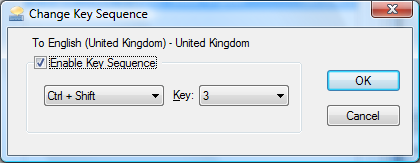
10. Select "Enable Key Sequence" and key combination as show above. Click OK button
11. Click OK
12. Click OK
13. Open "Windows Explorer" from Start -> All Programs -> Accessories -> Windows Explorer
14. Copy the attached file "Asunaskh.ttf" in c:\Windows\Fonts folder
15. Open your MSWord or Outlook and click New button
16. Press CTRL SHIFT 1 (While keeping Control and Shift keys pressed, hit "˜1' key on top left of your keyboard). It will slightly change the shape your blicking cursor.
17. Start typing in Urdu
18. Select what you typed and choose "Urdu Naksh Asiatype" font and appropriate font size.
19. To revert back to English, just press CTRL, SHIFT 3 key combination.
20. Following is the Urdu keyboard layout for your ready reference.
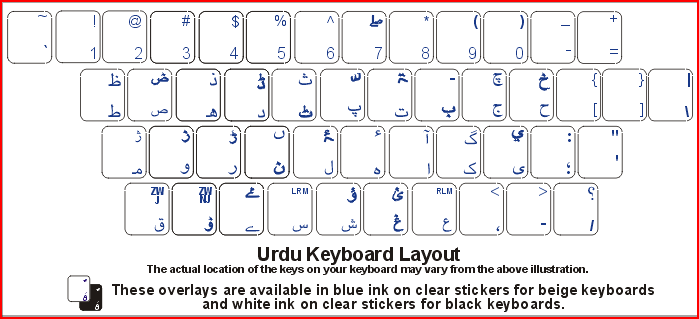
21. You can use Urdu in any program that support fonts selection. It very easy to toggle between Urdu and English keyboards:
a. Urdu "“ CTRL + SHIFT + 1
b. English - CTRL + SHIFT + 3
Click to download Urdu Font
|